Hosting Control Panel
Logging into the Control Panel
This tutorial guides you through the process of logging into the Host Cookie control panel.
Updated 4 days ago
This tutorial guides you through the process of logging into the Host Cookie control panel.
First, click in the URL bar and type in hostcookie.com, then press Enter.
This action will direct you to hostcookie.com.
At the top of the page, you will see the menu. Navigate to the right-hand side and click on Control Panel.
This will take you to the Host Cookie Control Panel login screen.
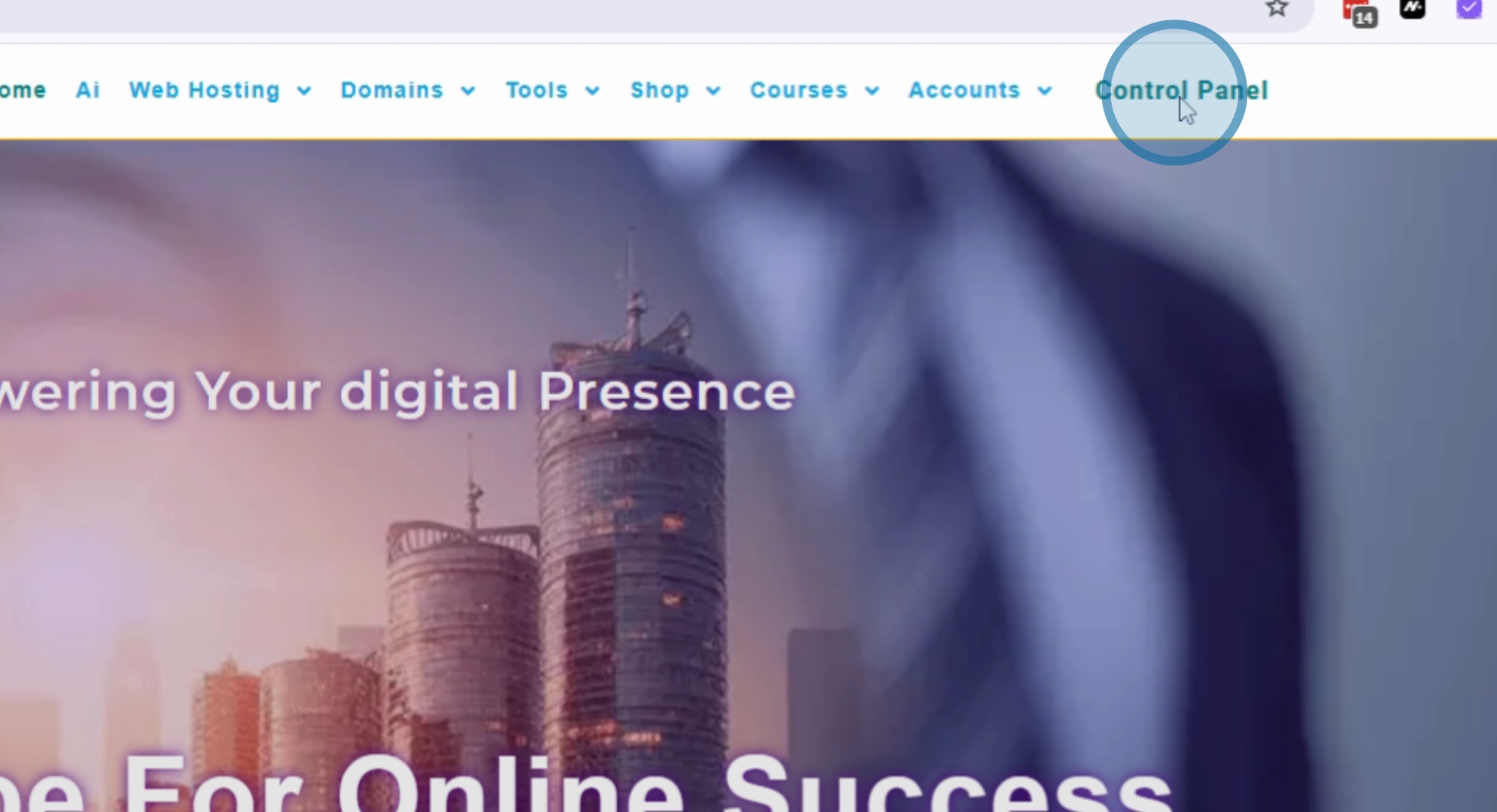
Type in your Email and Password, then click Sign In.
If you have forgotten your details, click on Forgotten Details. This will prompt you to reset your password. You need to type in your email address and click Reset Password. A password reset reminder will be sent to your email address. Just follow the instructions in your email to reset your password.
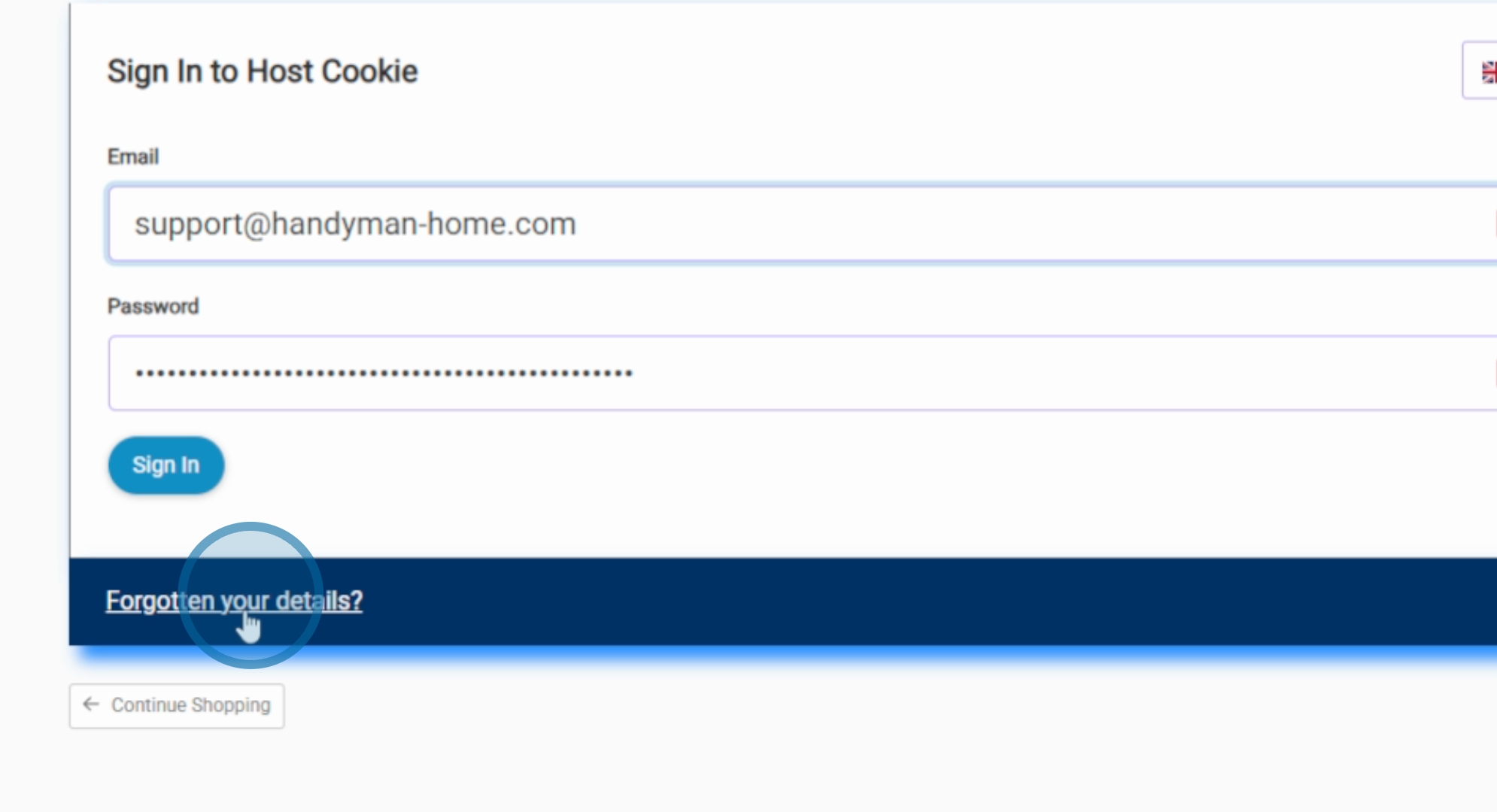
If you do not have an account, you can create one here by using your email and a password. Make sure to agree to the terms and then click Create an Account.
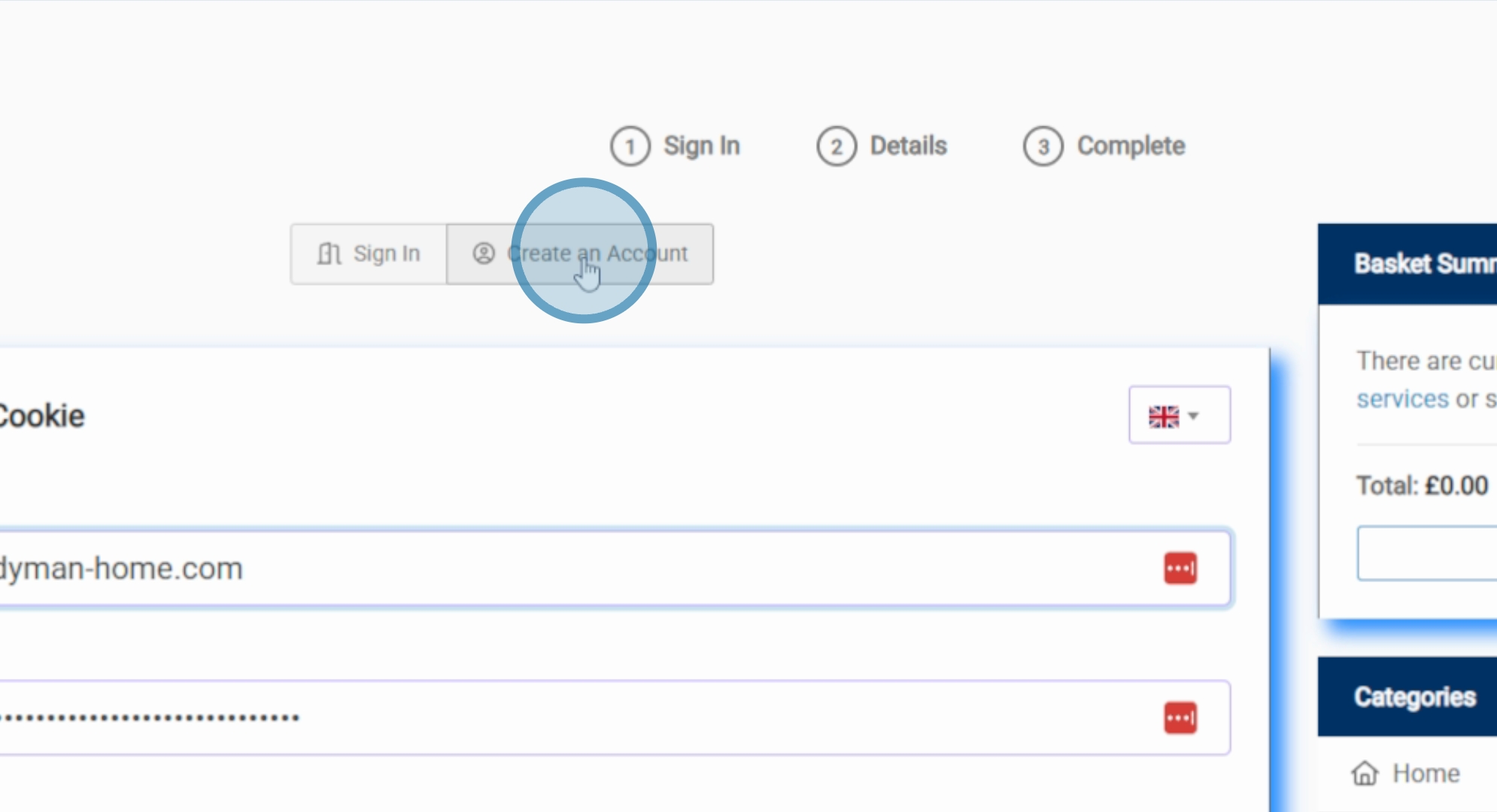
Since we already have an account, we will include our details and log in. After entering my details, I'm going to click Sign In.
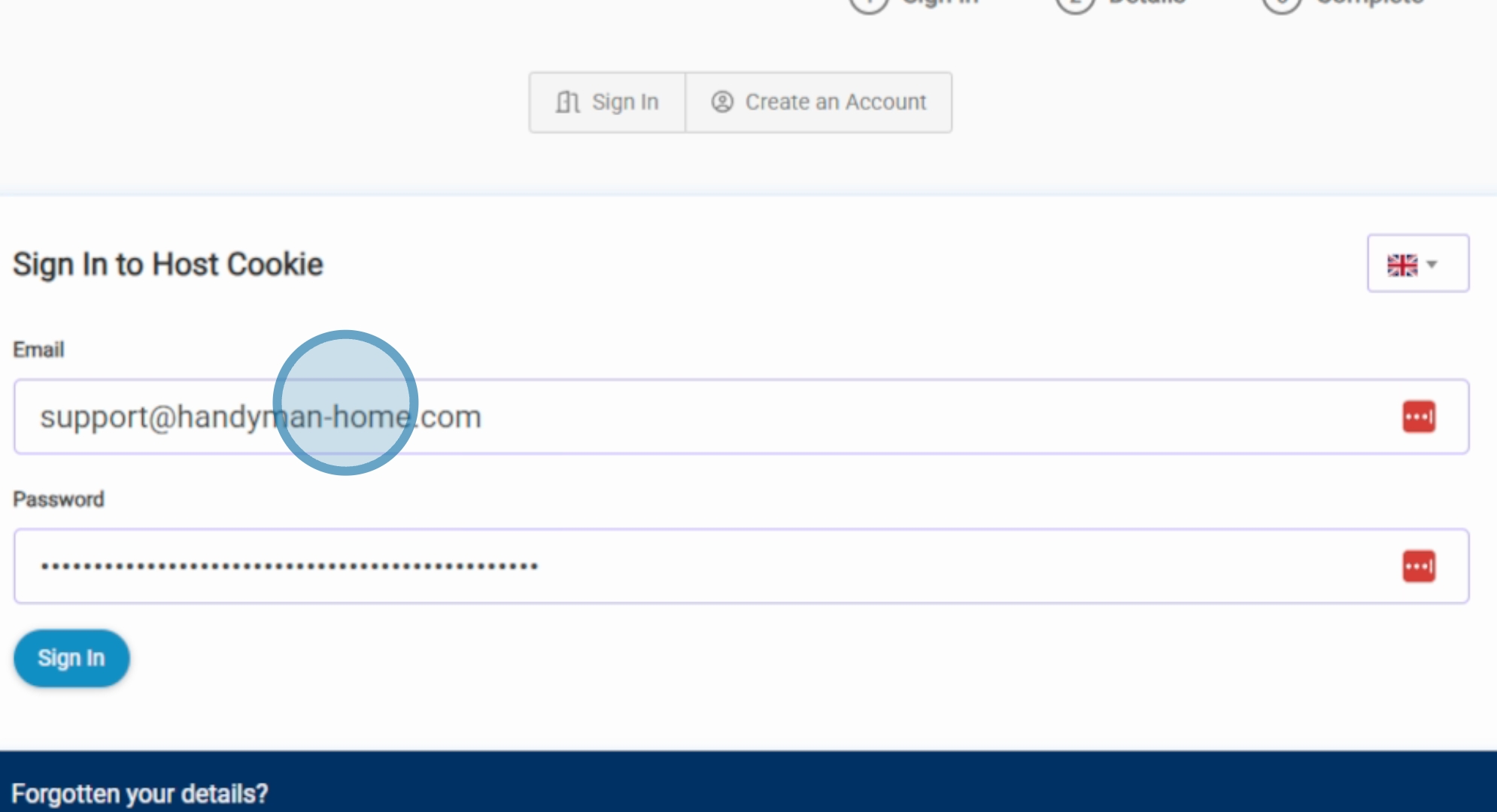
You will now be in the client area of the control panel where you can see all your hosting services.
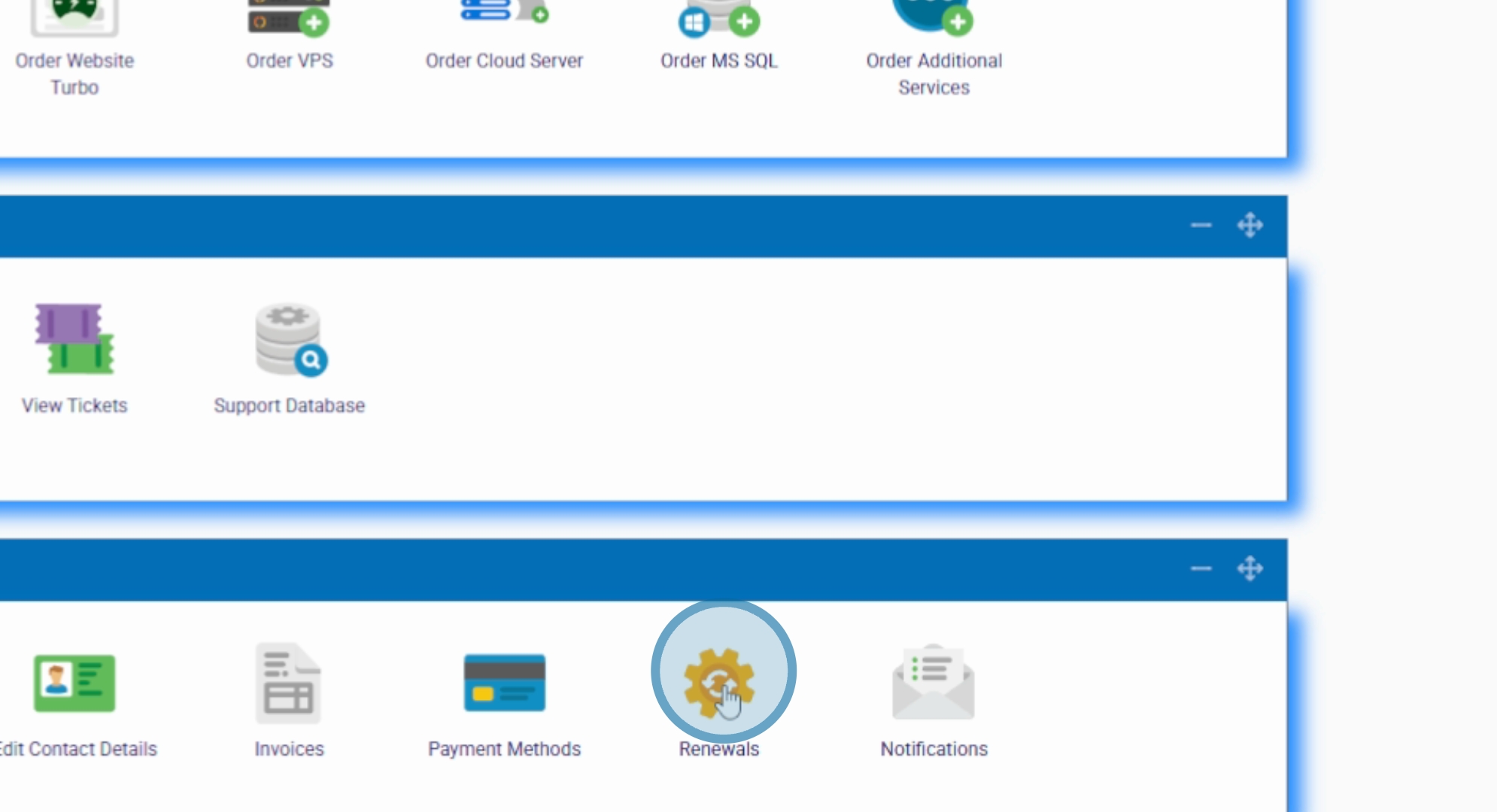
By following these steps, you will successfully log into your Host Cookie Control Panel and access your hosting services.
